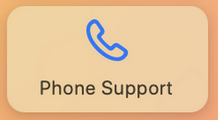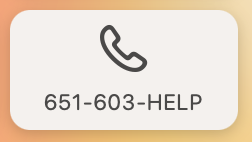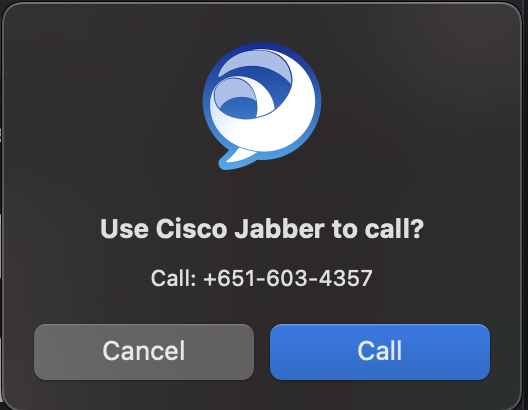SPPS Support App
Support App
Welcome Screen
Updates Notification
Password Change
Storage Notification
Reboot Notification and Reboot Now Button
Service Ticket Link
Self Service Link
Teamviewer Link
Okta Link
Service Desk Dialer and Number display
1. Welcome Screen
When you first click on SPPS in the status bar it will open up to a Welcome screen explaining the features of the application.
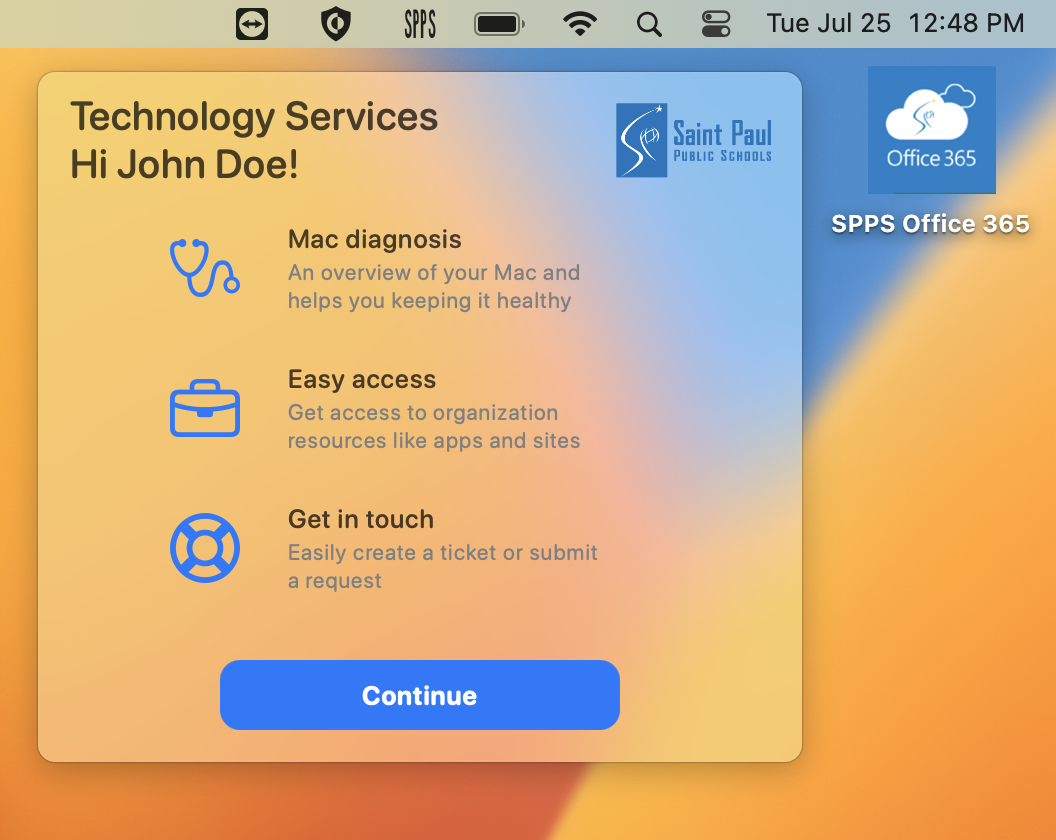
Click continue and you will be taken to the main screen.

2. Updates Notification
The top right box gives you the current version of the OS. If it is out of date it will give you a red circle in the status bar and on the box.
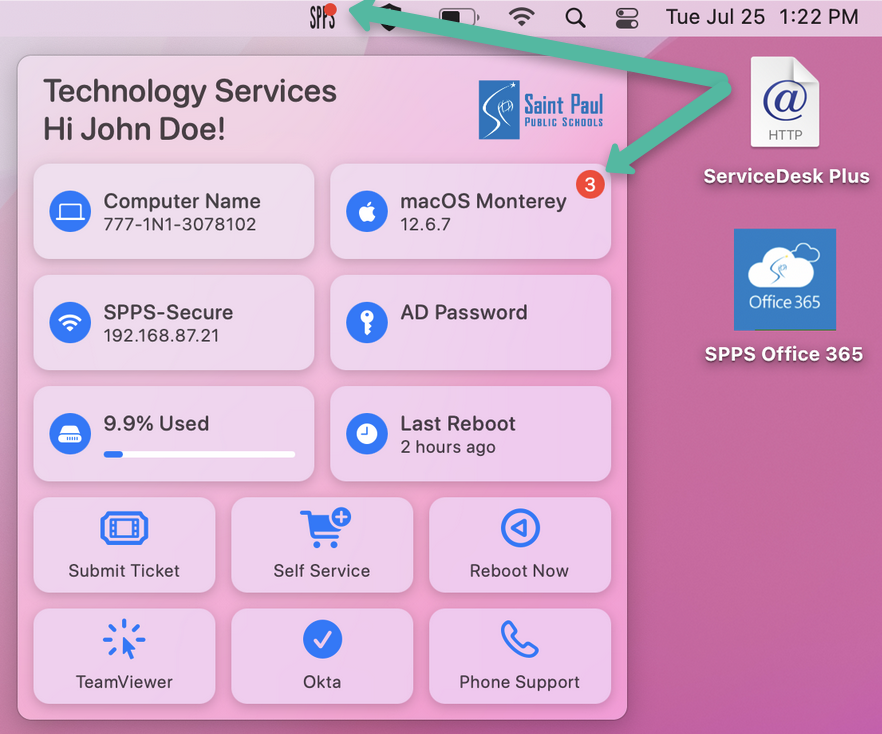
If you click on the box it will bring up the Software Updates in Settings.
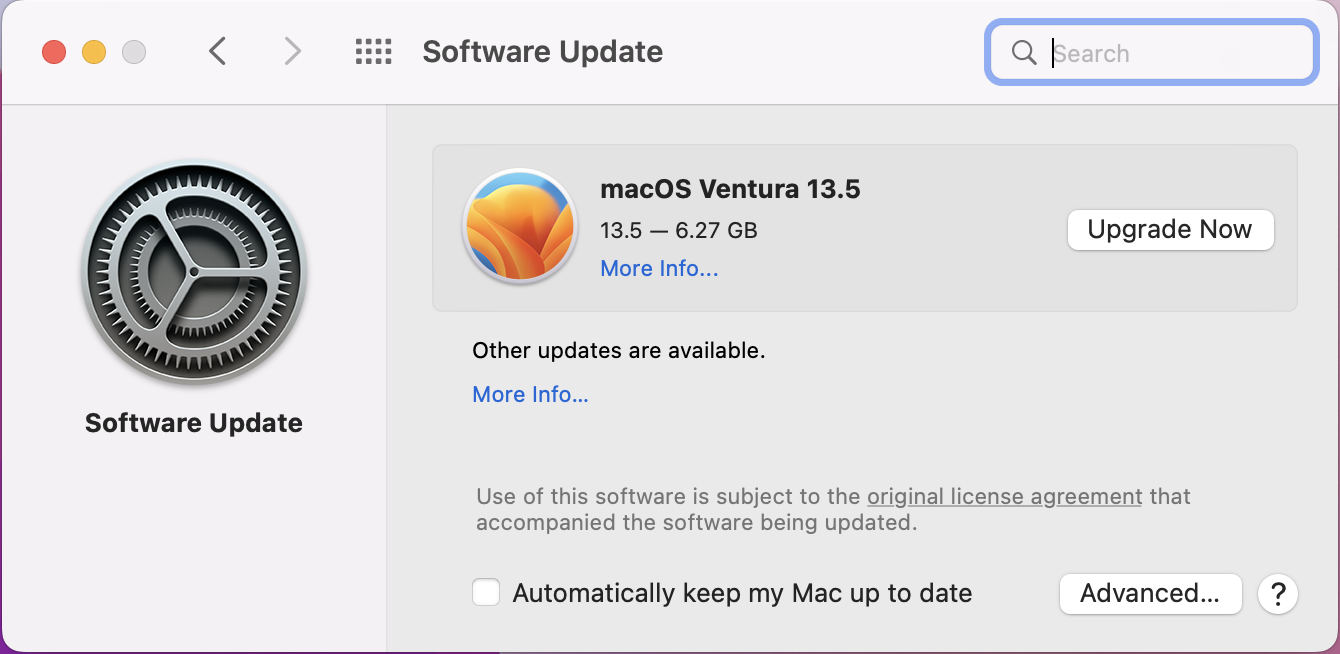
3. Password Change
The middle box on the right says AD Password. When you hover over it will change to AD Password change now. When you click the box it brings up Users and Groups in Settings to change your password.


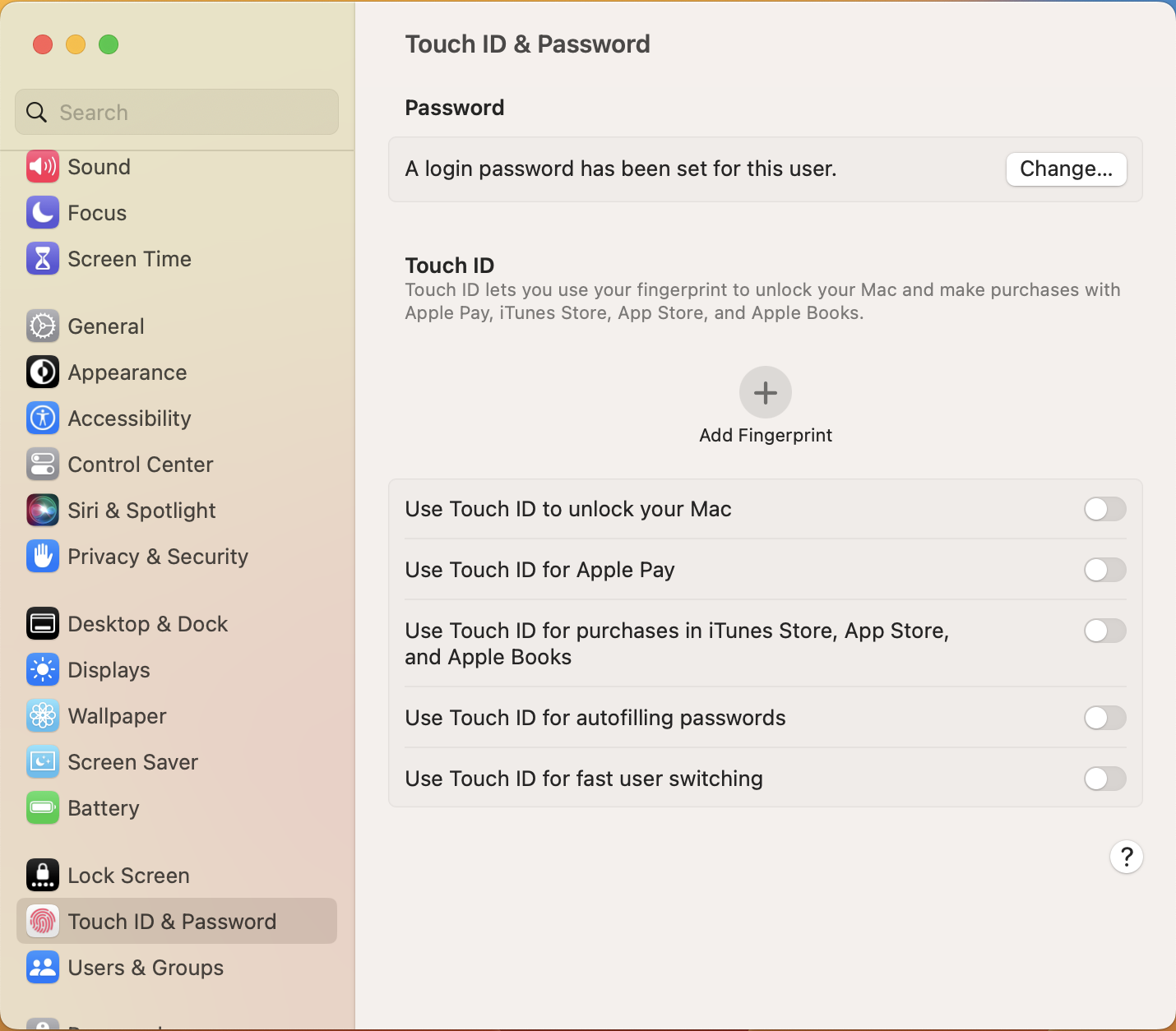
4. Storage Notification
The bottom box on the right shows the percentage used of the hard drive. If you hover over it will show you the Gb available. If you fill the hard drive above 80 percent it will give an orange dot in the status bar and an exclamation point in an orange circle in the storage box.

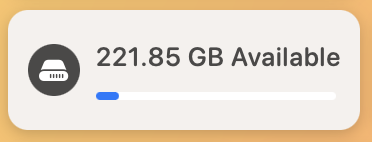
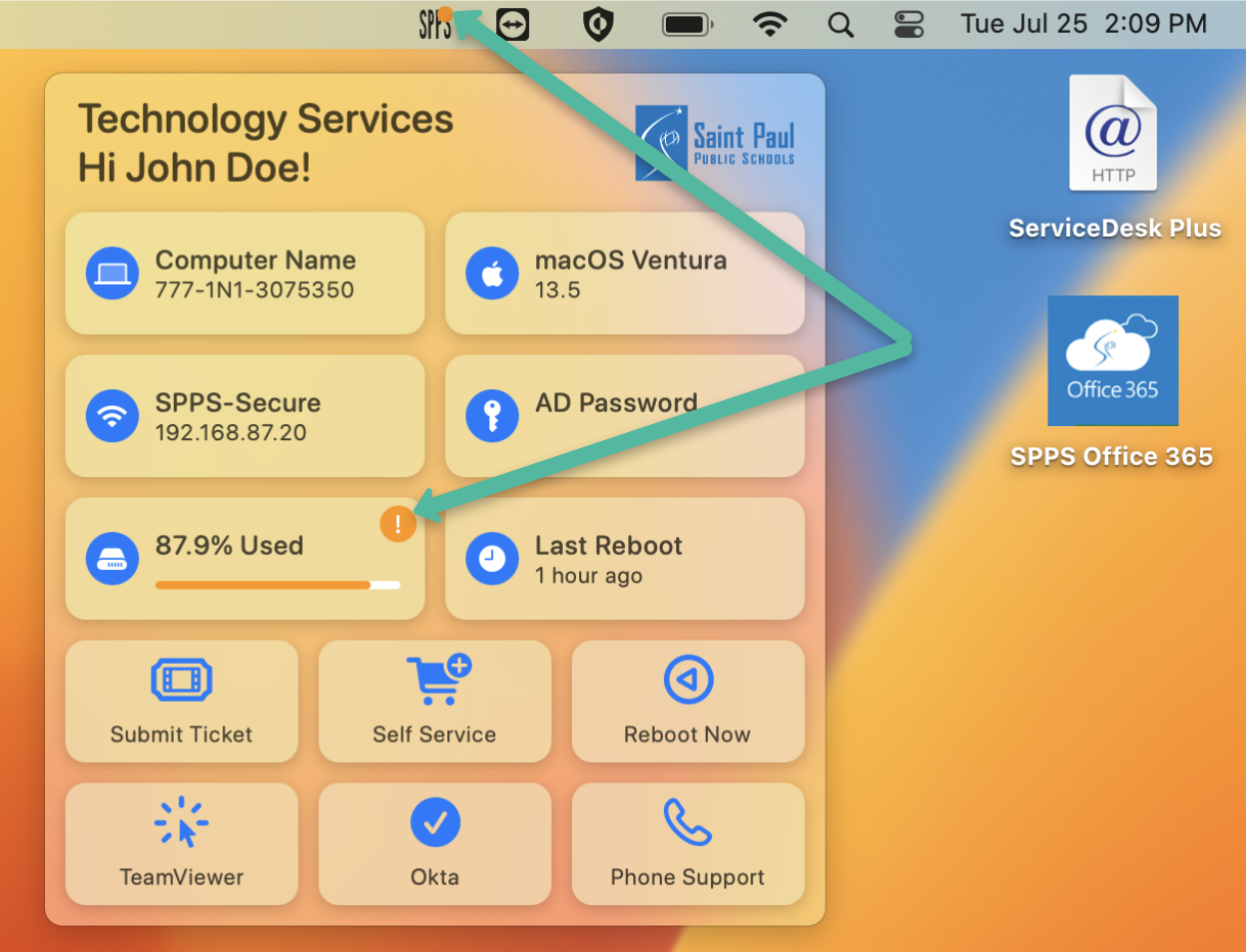
5. Reboot Notification and Reboot Now Button
The bottom right box will let you know the last time you rebooted in minutes, hours, or days. If you click on it it will give you our recommendation that you reboot your computer every 7 days.

If you go over the 7 days without a reboot you will get an orange dot in the status bar and an exclamation point in an orange circle in the last reboot box.
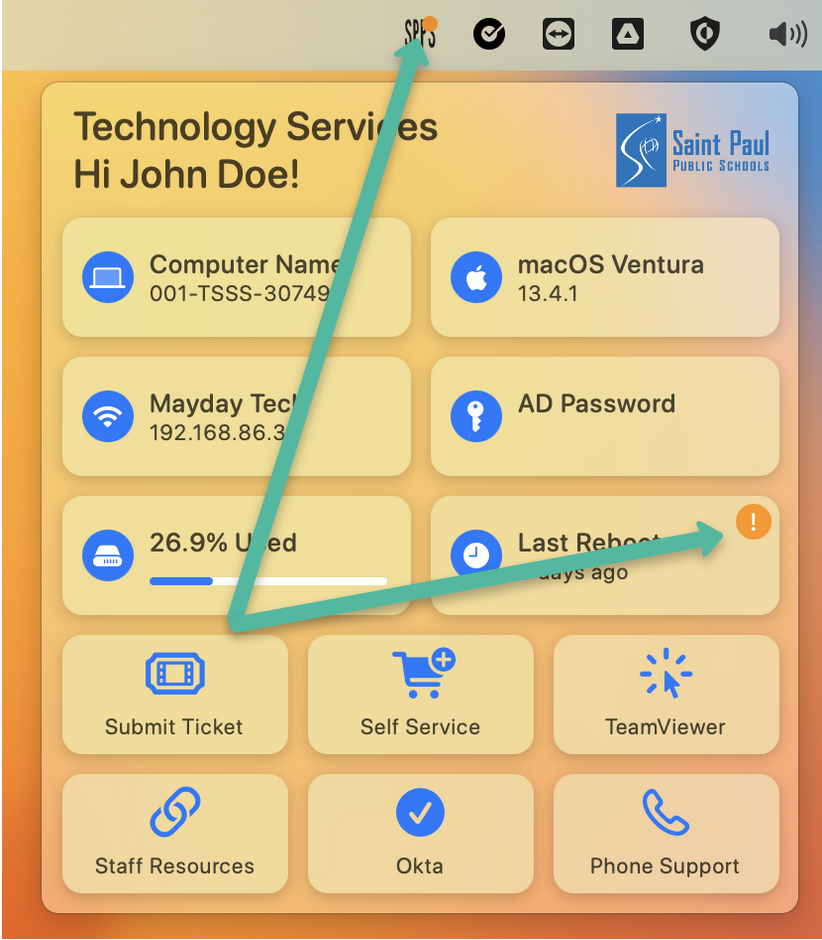
The Reboot Now button will open Self Service and run an item to reboot the computer. A prompt will come up saying they have 1 minute to save any files.
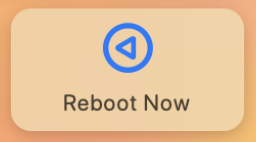


6. Service Ticket Link
The Submit Ticket button will open your default browser to servicedesk.spps.org to submit a ticket.

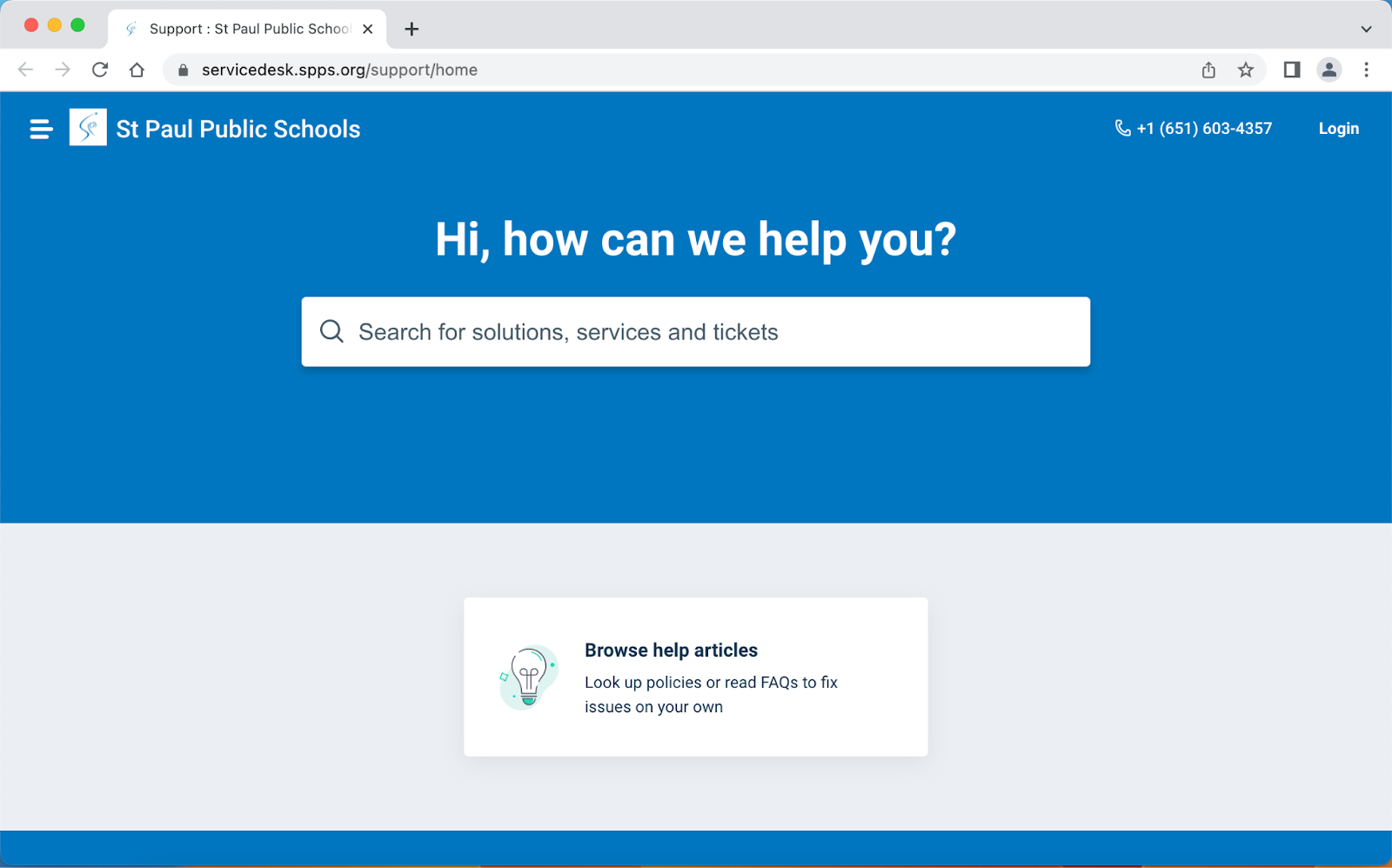
7. Self Service Link
The Self Service button will open Self Service.
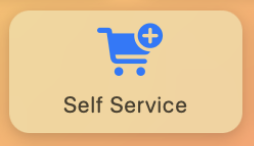
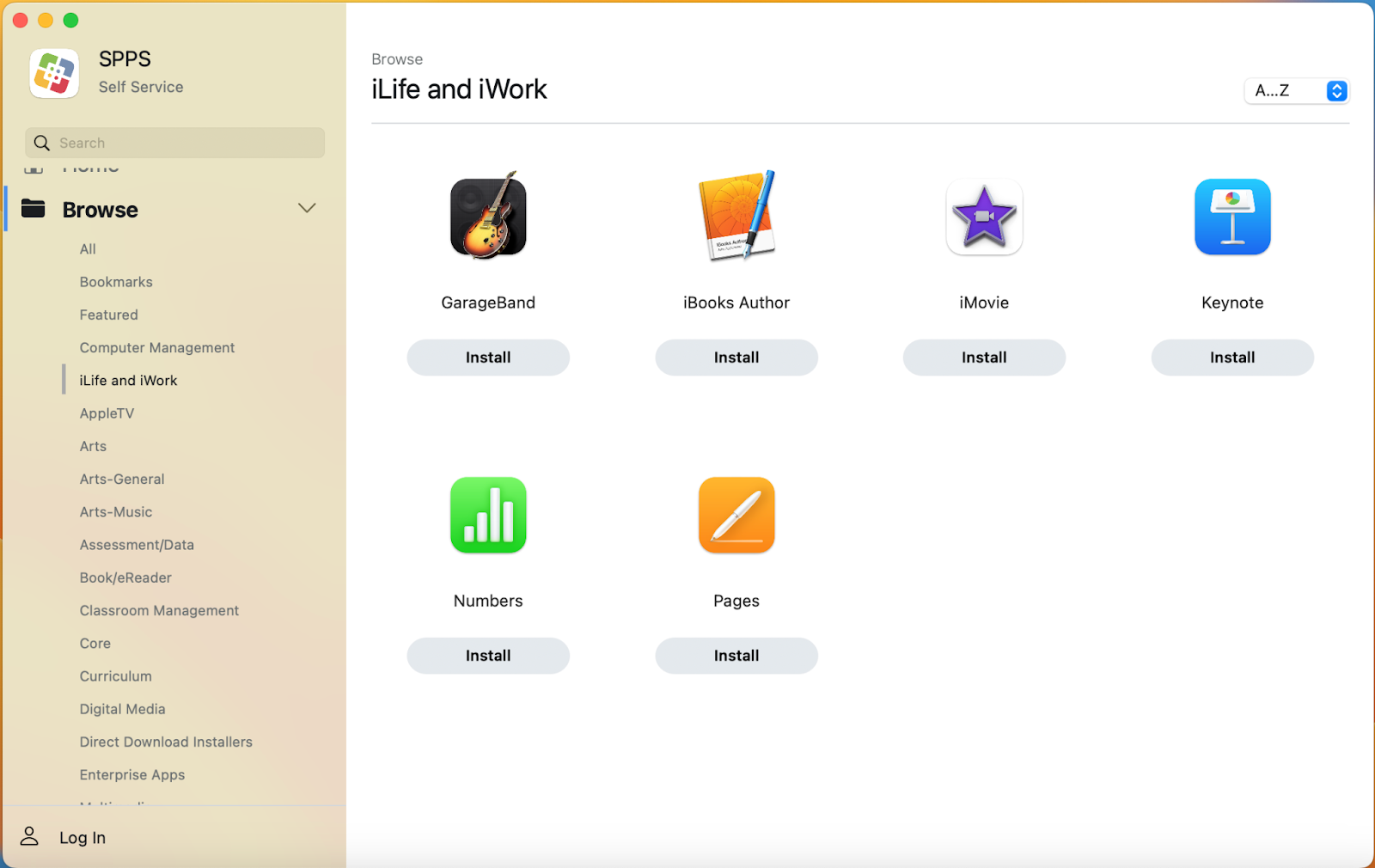
8. Teamviewer Link
The TeamViewer Button will startup and pop up the box with the TeamViewer credentials.


9. Okta Link
The Okta button will open Okta.spps.org in their default browser.

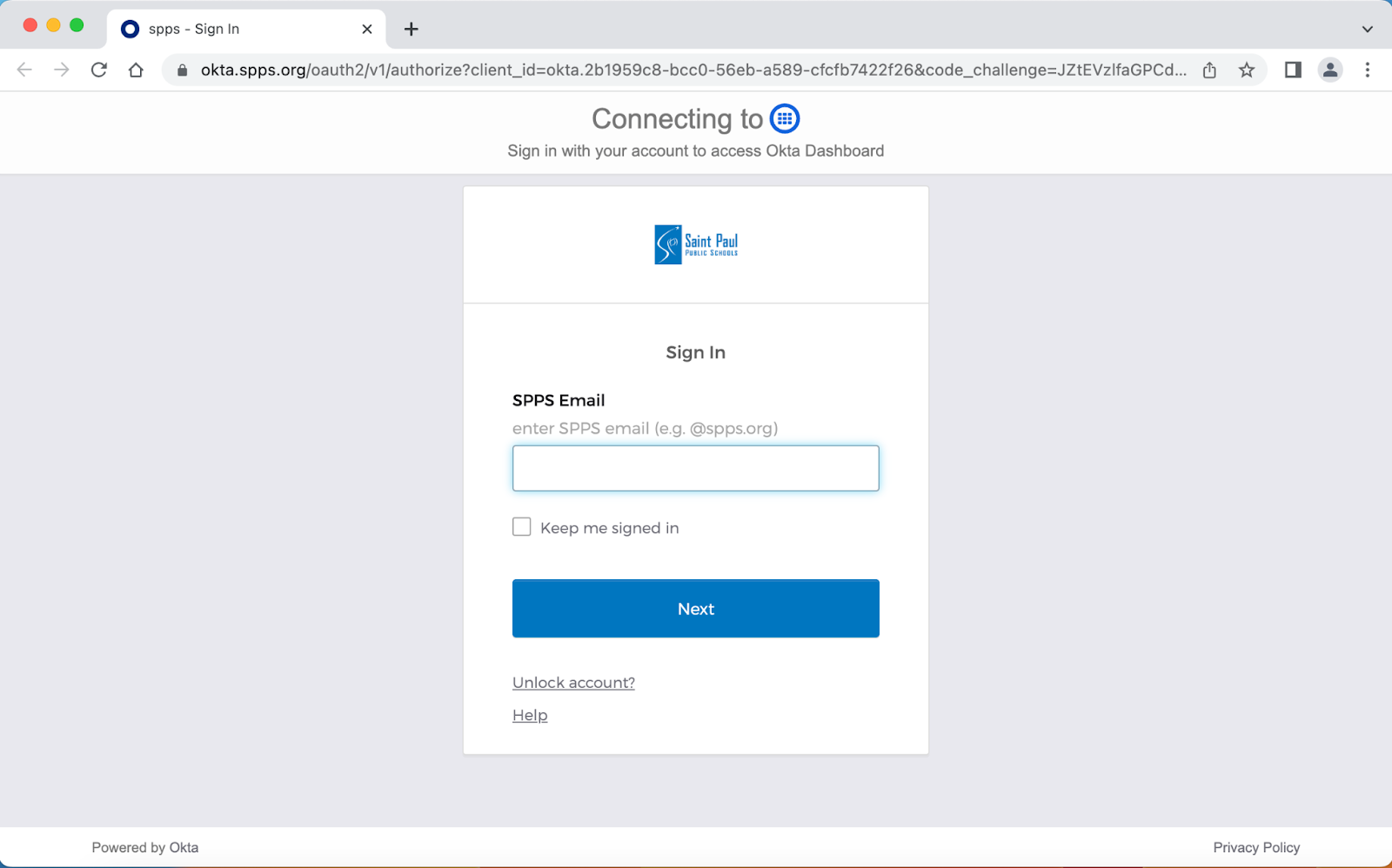
10. Service Desk Dialer and Number display
The Phone Support button will give the Service Desk phone number and will dial the number using your default softphone on the computer if one is installed otherwise it will open Facetime and ask them to login.