iPad: how to print to a PDF.
Start by using the Print option in the App from which you are attempting to print; depending upon the App, you may need to use the Share option to find Print.
When the familiar iPad Print page is open, use a two-finger zoom gesture on the thumbnail image of the print page:
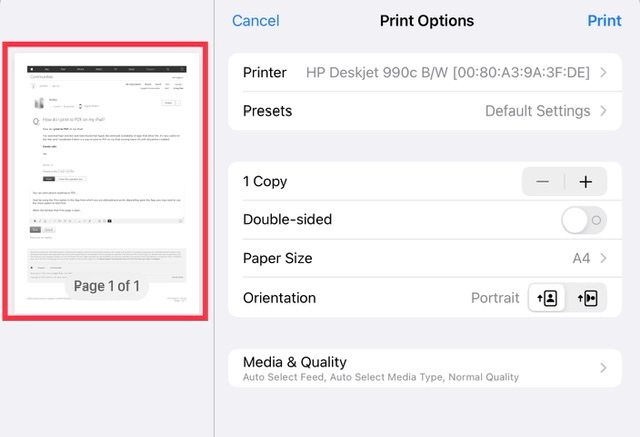
This gesture will open a PDF view of the page. From this PDF page tap the Share icon at top-right:
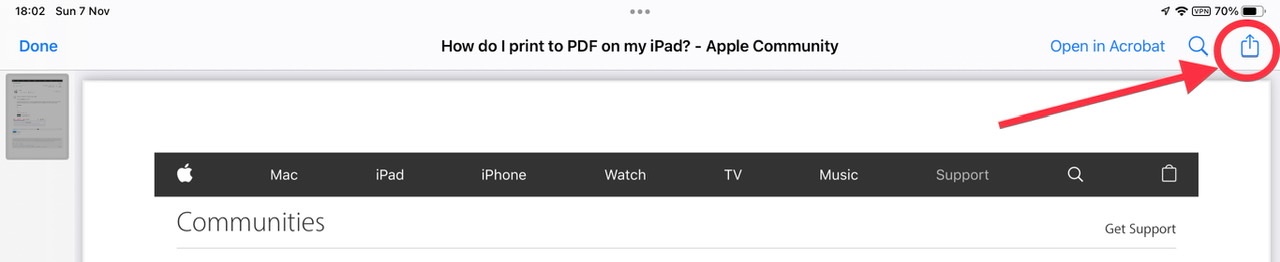
Tapping the Share icon opens the familiar Share sheet. Scroll down the page until you find the Save to Files option:
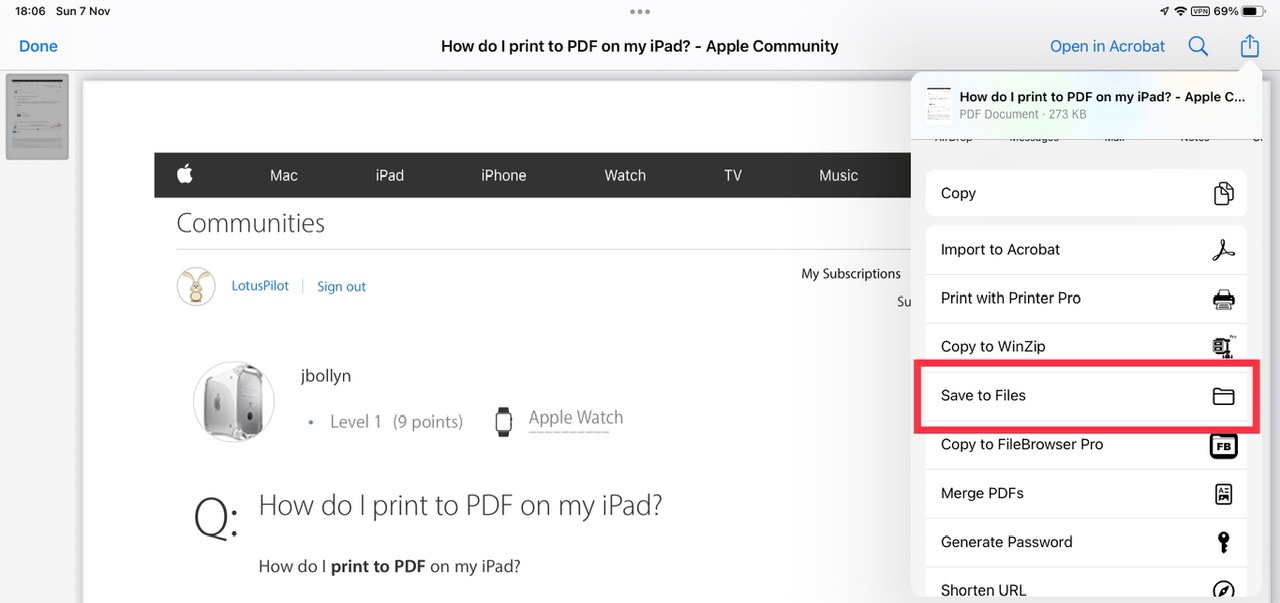
Tap Save to Files - and choose the destination path to which you wish to save your PDF. When you have selected the path, finish by tapping the Save button.
From the Share sheet, you can obviously choose any of the other available actions - should you choose to do so.